For any query,
Feel free to CONTACT US
Steps to design barcode label using barcode software Corporate Edition
Step 1: Using Barcode Designing Mode, design barcode labels with different label properties.

Step 2: Click on Shapes to work on shape properties.

Step 3: Using QR Code Marketing to generate different types of QR.
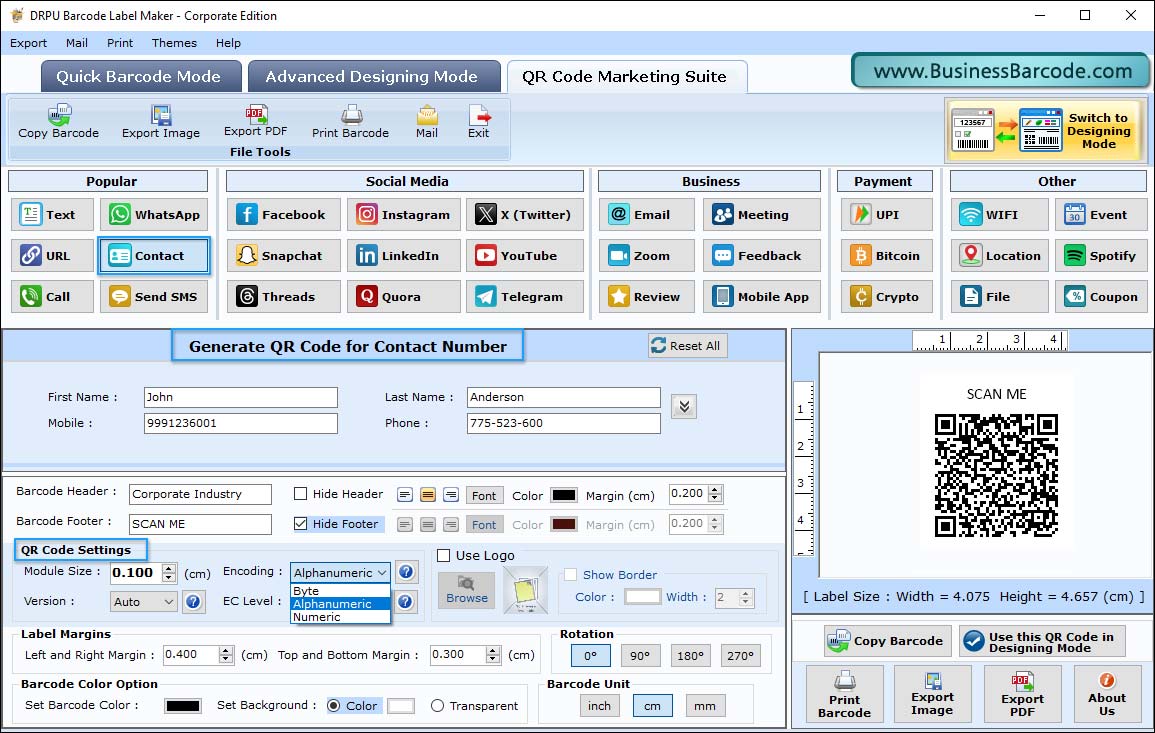
Step 4: To print designed barcode labels, Go to print option, choose print mode, fill all the details and click on print button.
